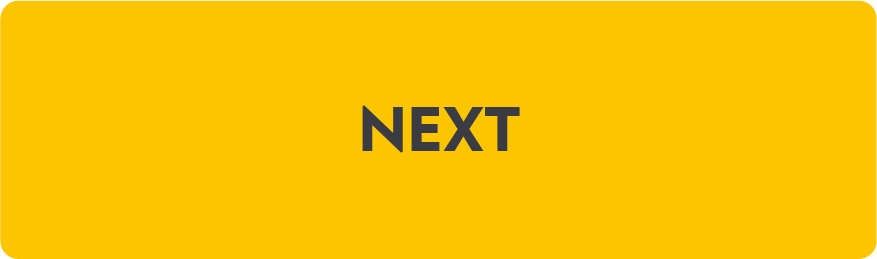MAC SETUP INSTRUCTIONS
Add Outlook Data File (aka .PST file) in Outlook
1. Open Outlook.
2. Click on File in upper left menu.
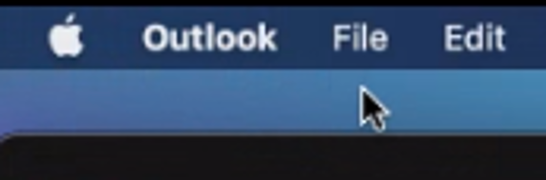
3. Click on Import then check “Outlook for Windows Archive file (.pst), then Continue.
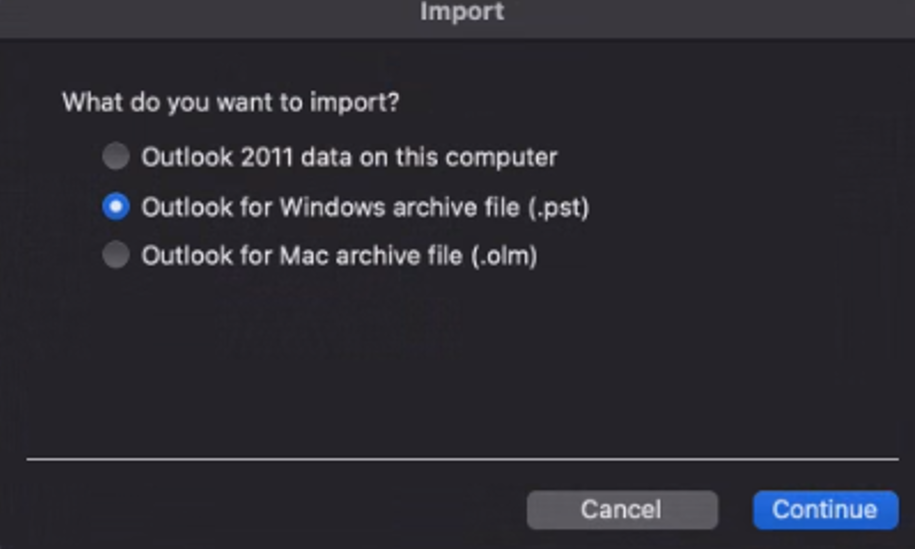
4. Browse to file location then select target file, then click Import.
Data file (PST) will open and be available by clicking on that file in the left view pane.
5. When the import process is complete, select Done.
The imported items appear in the navigation pane under On My Computer in Outlook.
6. Once completed, save user’s .pst to the local Documents folder as an .OLM file.
*Synchrony does not recommend the use of PST or OLM files. Each SYF O365 account comes standard with a large capacity. If you wish to stop using PST files, you can upload your files to O365 and discontinue using PST files by disconnecting them from your Outlook profile.

9/10